Managing ThreatGet Tags
ThreatGet Tags can be added to Elements, Connectors and Boundaries inside of the ThreatGet Toolbox.
ThreatGet Tags can also be added to Rules inside of the Rule Editor.
These ThreatGet Tags help to categorize elements and rules. This grouping makes it easier to search for elements and rules for correlations.
Create a new Tag
To create a new Tags, you first have to switch to the correct overview.
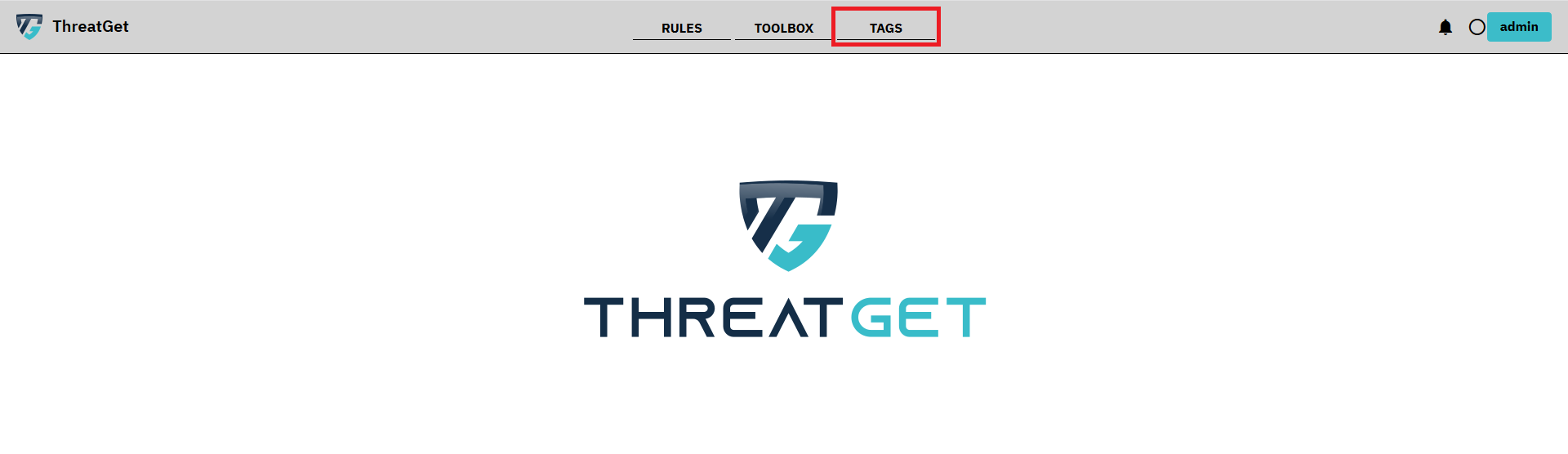
On the left side the already created Tags are presented. You are able to view them by clicking one of them. You can also edit the Tag if it was created by you.
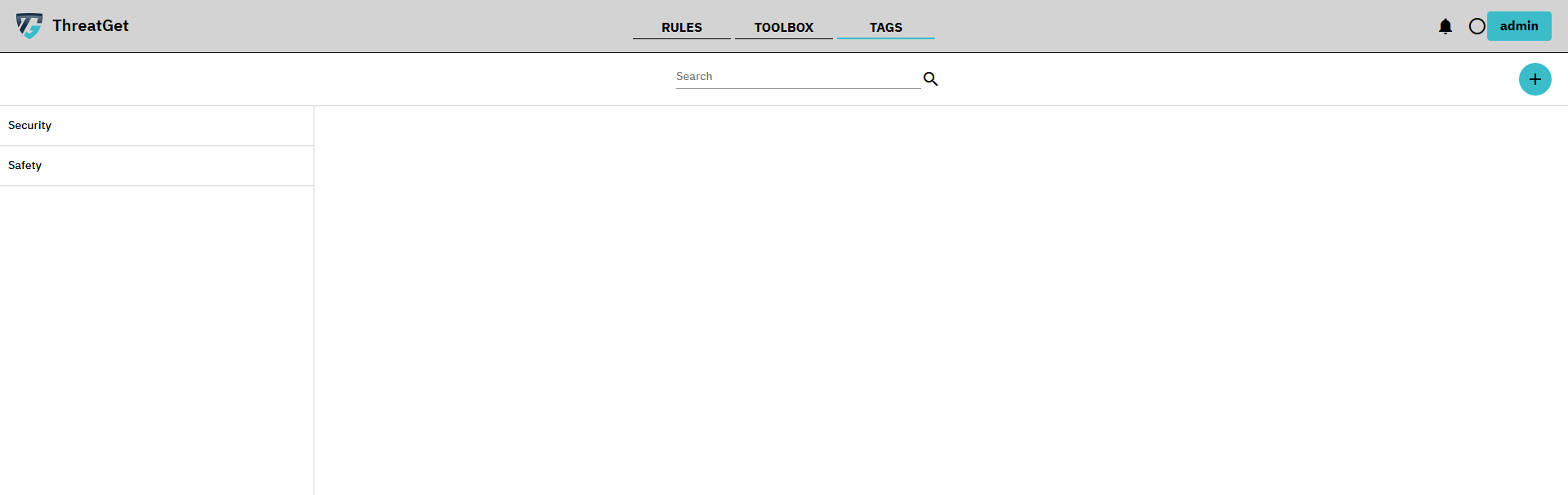
To create a new tag please click on the PLUS button in the right upper corner. RED marked in the picture below.
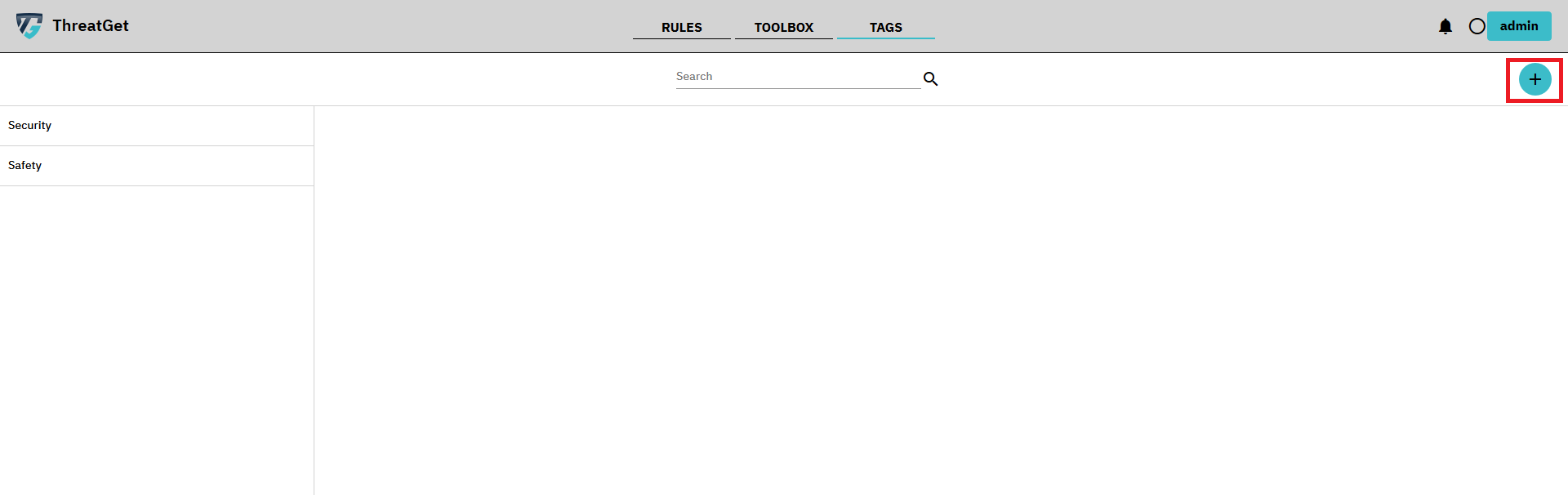
Please enter a Name for the Tag please note that the name must be unique. The description of a tag is not absolutely necessary but we strongly recommend to define one. This helps to avoid copies of the same tag.
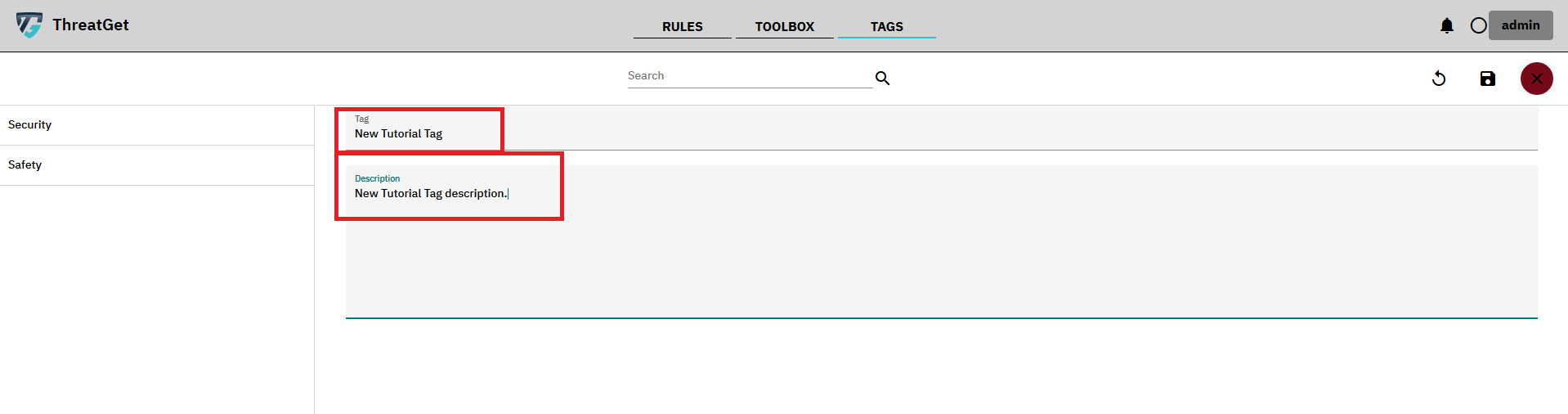
After entering the name and description, save your newly defined Tag by clicking on the button with the floppy disk in the top right corner.

You are also able to search for certain tags inside the Search Bar above. The search checks the content of the name or the descriptions.

To delete a specific Tag please select it and click the Cross button in the right upper corner. This only possible if it was created by you. If there are elements or rules which contain this Tag a Dialog will display there names for your information. These Rules and Elements will loose the Tag if you decide to delete the Tag.
